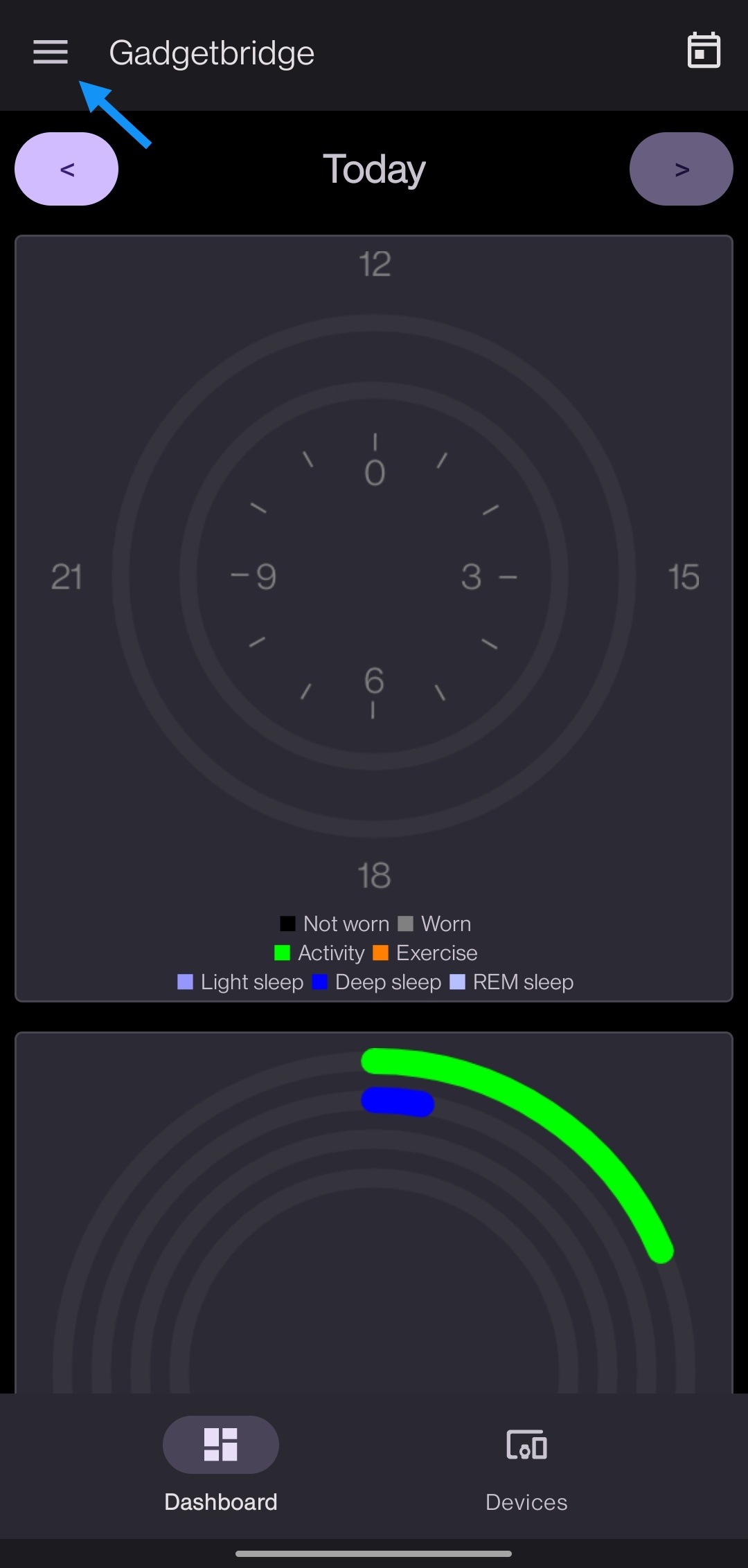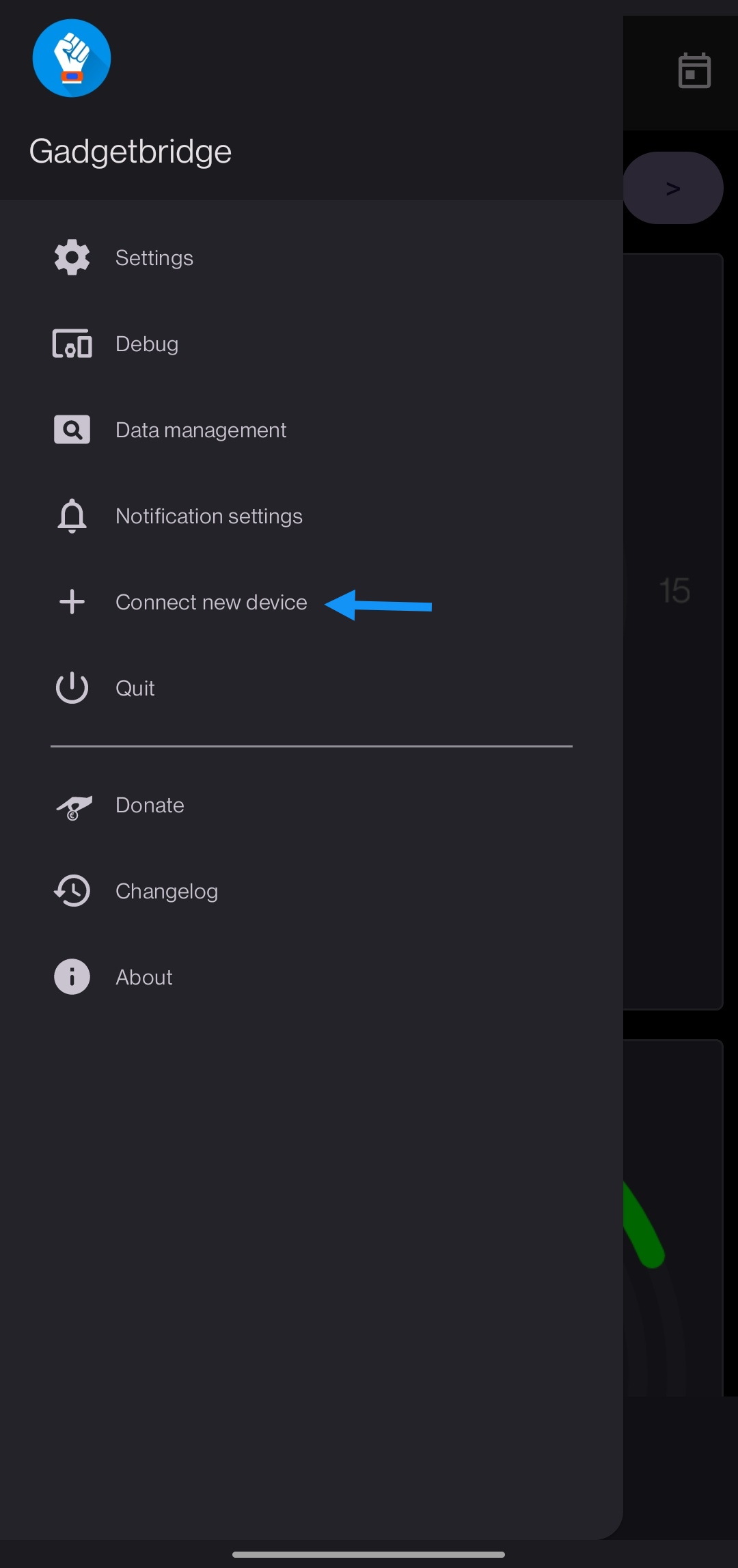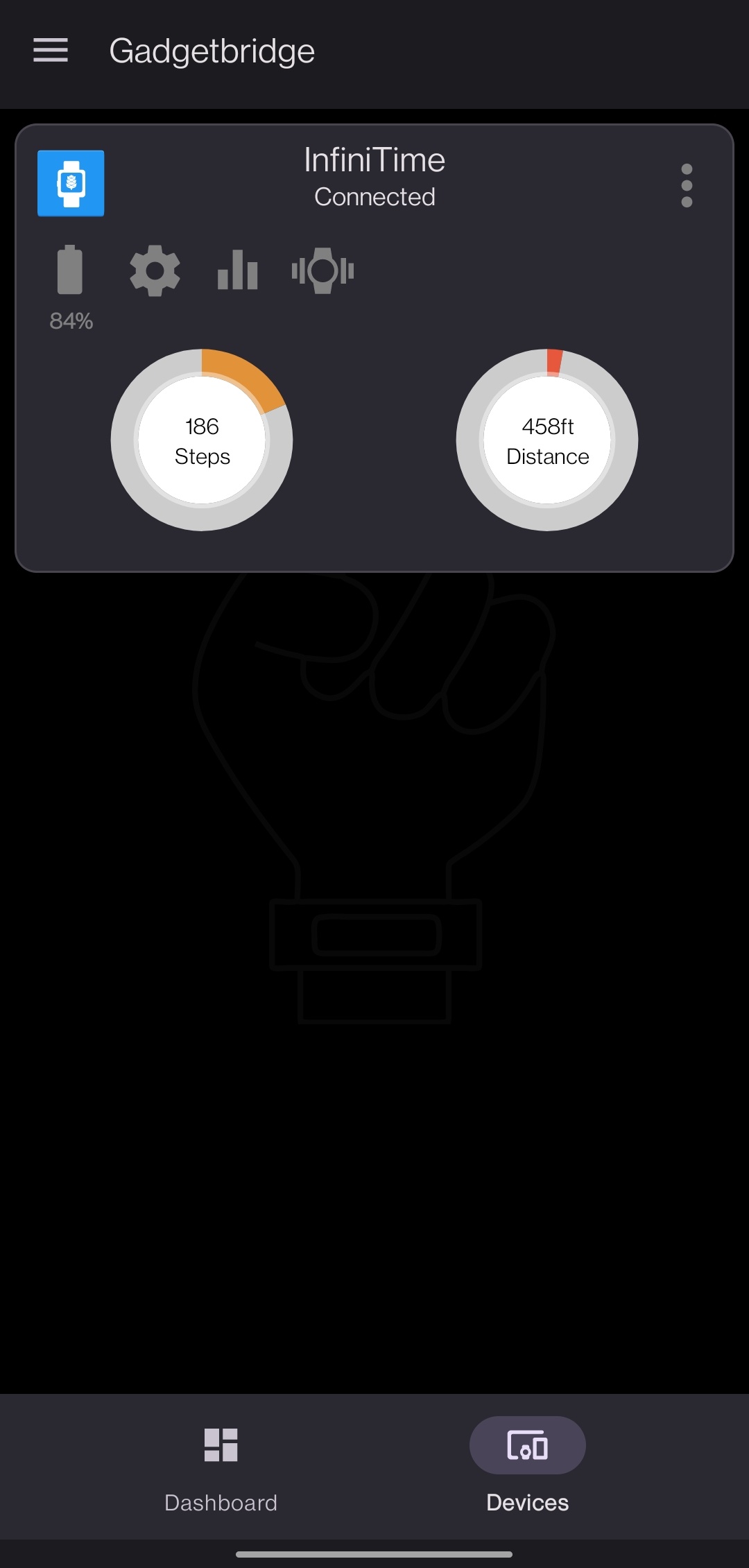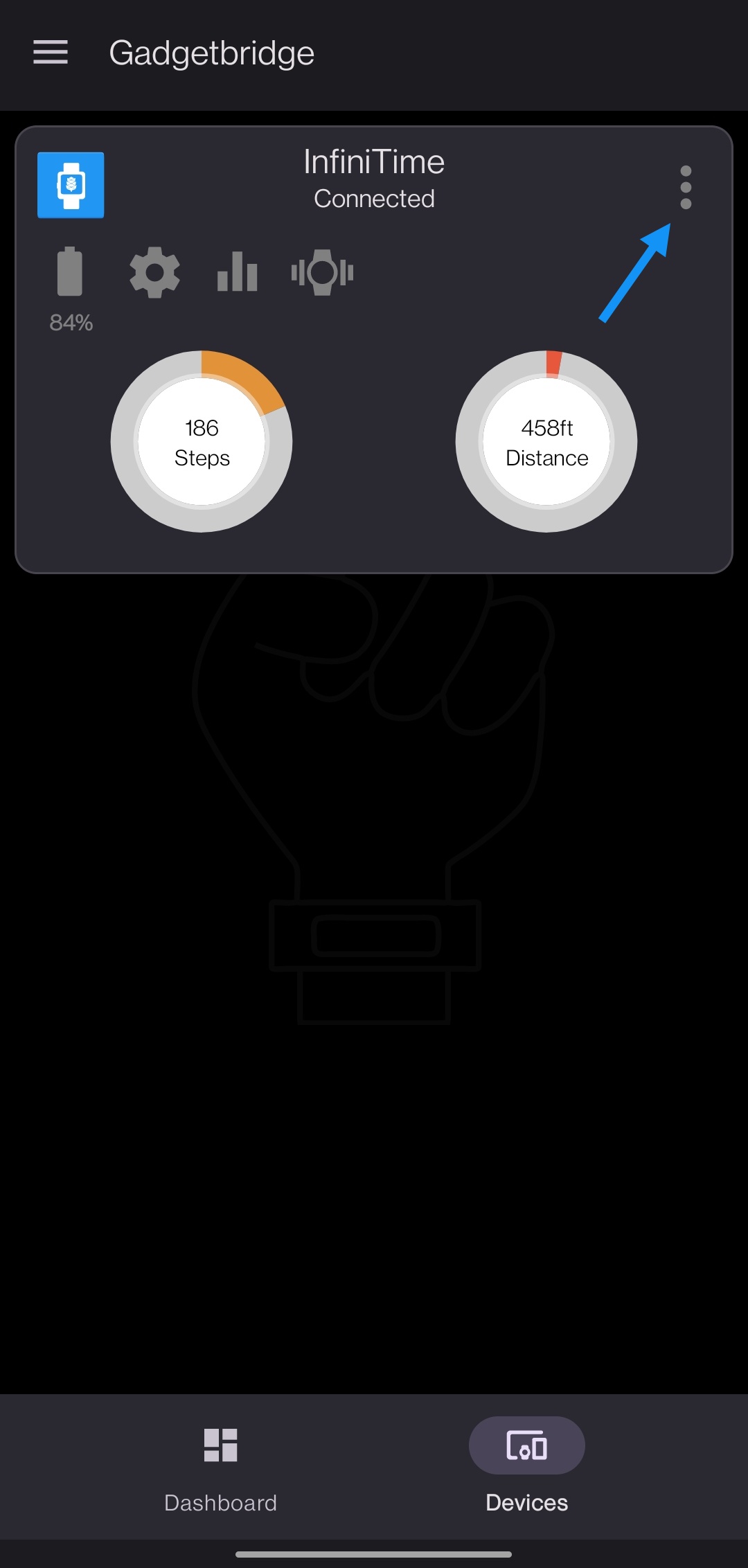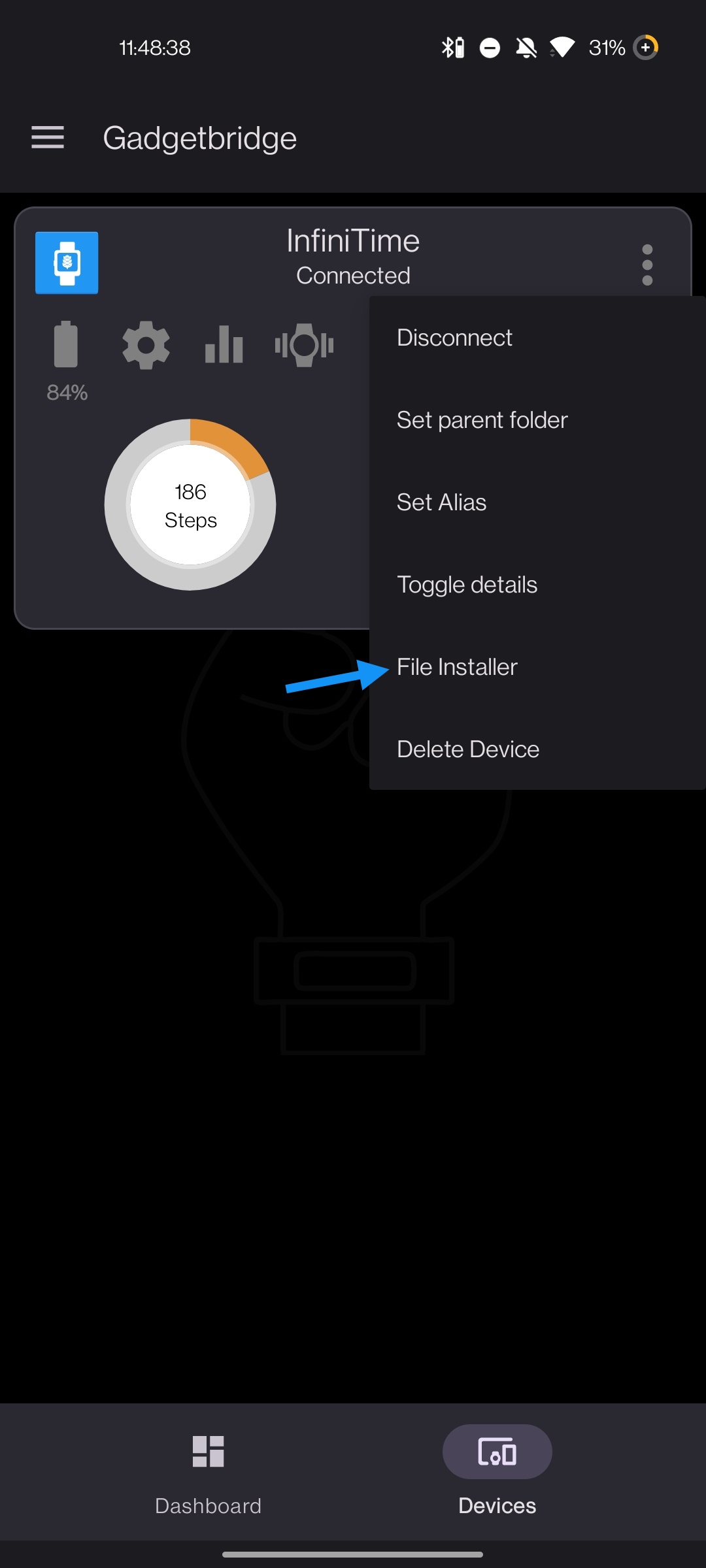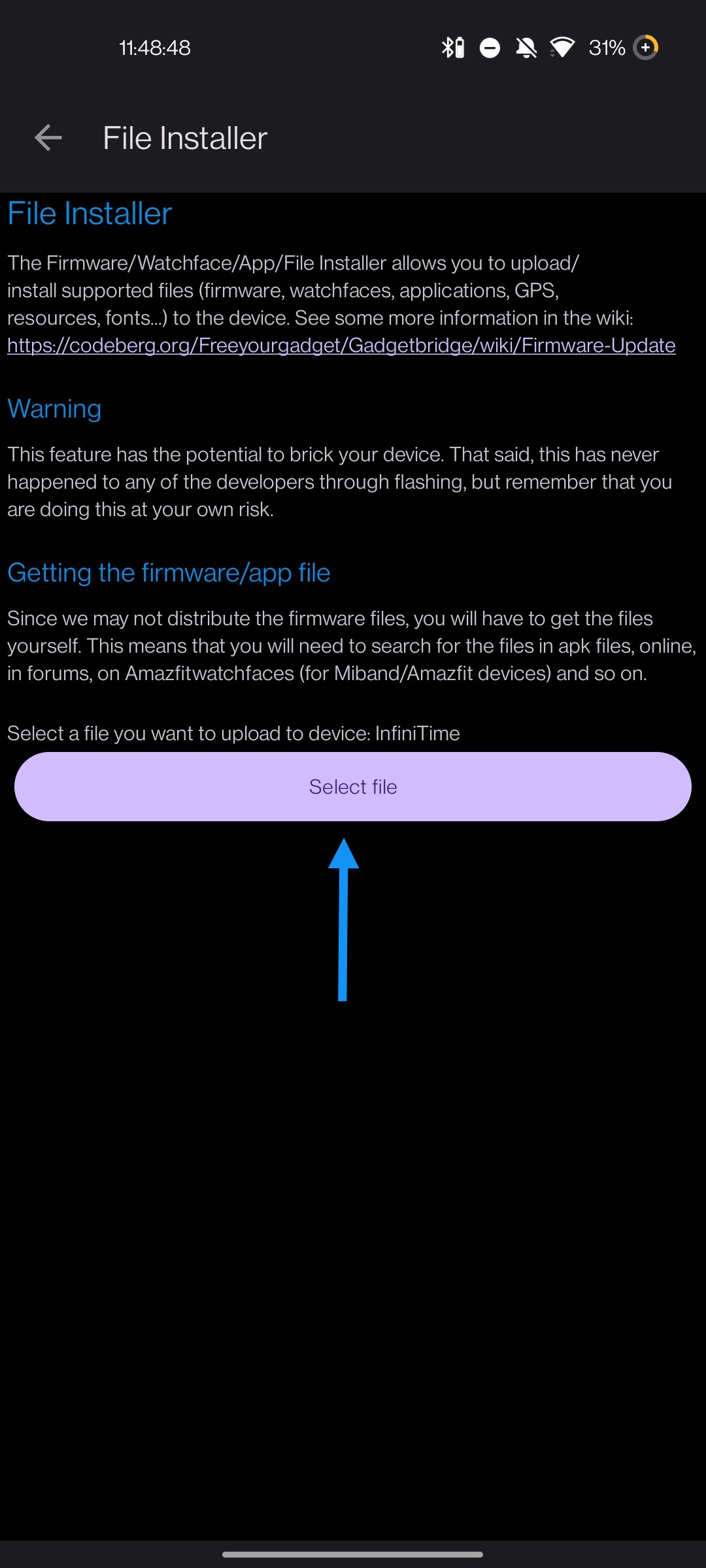Add documentation about watch faces and applications. Update getting started documentation. Co-authored-by: tituscmd <154823939+tituscmd@users.noreply.github.com>
1.2 KiB
Connecting to Gadgetbridge
Launch Gadgetbridge and tap on the menu button in the top left:
Press the "Connect new device" button:
Your PineTime should appear on the list. Tap on it.
Tap on it. Gadgdetbridge will pair and connect to your device:
Updating with Gadgetbridge
Now that Gadgetbridge is connected to your PineTime, press the three dots on the device card:
Now press the "File Installer" button:
Select the firmware you downloaded (pinetime-mcuboot-app-dfu-x.x.x.zip) from the Releases tab:
Wait for the transfer to finish. There will be a progress bar on both the watch and the phone. Your PineTime should reboot with the new version of InfiniTime!
Don't forget to validate your firmware. In the InfiniTime go to the settings (swipe right, select gear icon) and scroll to the Firmware option and click validate. Otherwise, after reboot the previous firmware will be used.